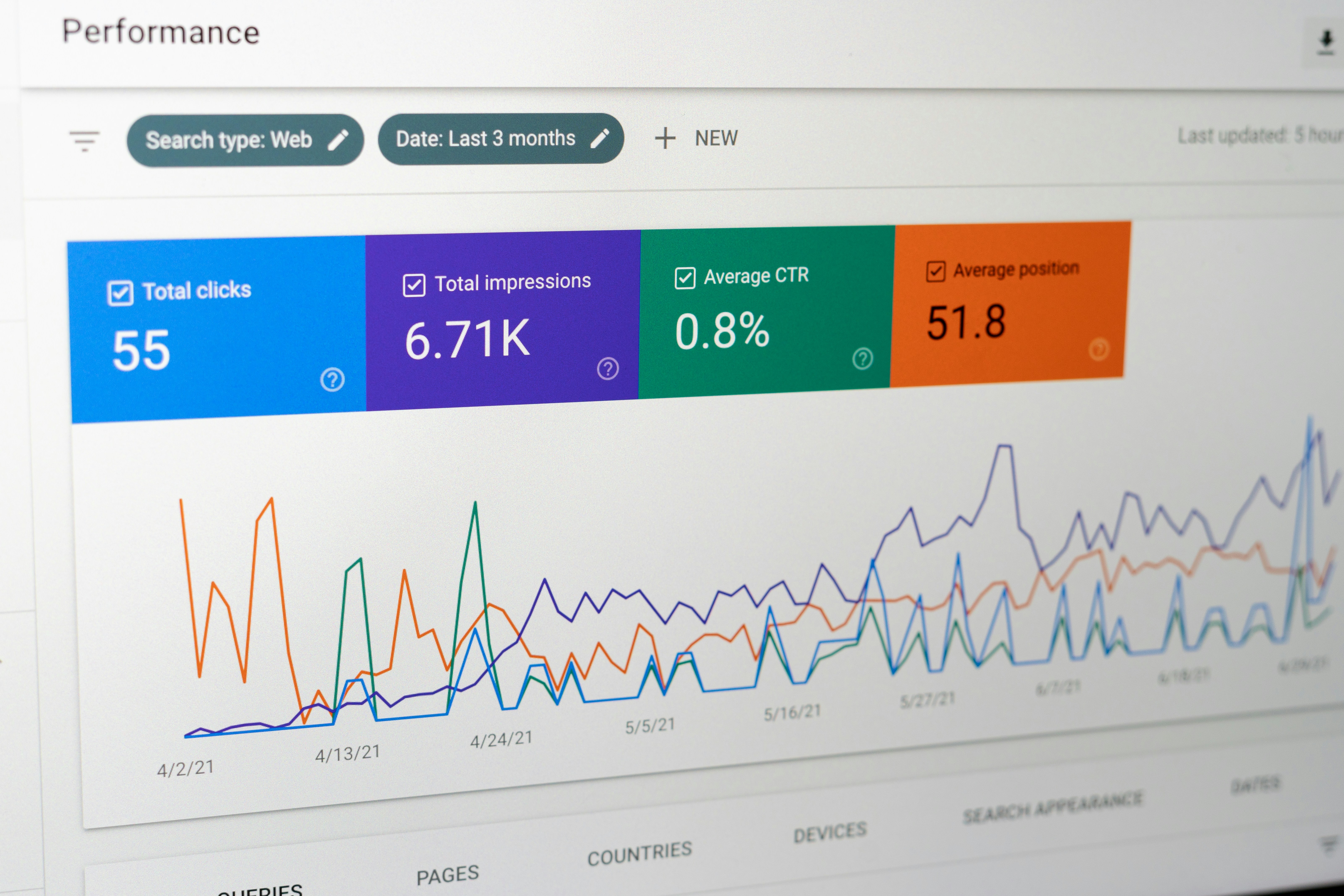How to Set Up Google Analytics for Your Website: A Beginner's Guide
March 2, 2025
Google Analytics is a powerful, free tool that gives you a detailed look at how people interact with your website. Want to know how many people visited your site, which pages they viewed, and whether they filled out your contact form? It can tell you all that—and more—without you needing a degree in data science. In this beginner-friendly guide, we'll walk you through setting up Google Analytics for your site, interpreting the data, and using it to make smarter decisions.
Why Google Analytics Matters
Before we dive into the how-to, let's be clear about why it's worth your time. Google Analytics helps you:
**See How People Find You**: Did they come from Google, social media, or another website?
**Understand Visitor Behaviour**: Which pages are popular? How long do people stay? What makes them leave?
**Measure Success**: Are your marketing efforts working? Is your new homepage design effective?
**Make Informed Decisions**: Data helps you spend your time and budget wisely, focusing on what works.
When you know this information, you can refine your website, create better content, and ultimately, achieve your business goals—whether that's selling products, getting enquiries, or building a loyal readership.
Setting Up Google Analytics (GA4): A Step-by-Step Guide
Step 1: Create a Google Analytics Account
1. Head to [analytics.google.com](https://analytics.google.com/) and sign in with your Google account (or create one if needed).
2. Click "Start measuring" or "Admin" > "Create Account."
3. Name your account (usually your business name).
4. Fill in your details and accept the terms.
Step 2: Set Up a Property
1. After creating your account, you'll be prompted to set up a property.
2. Name your property (e.g., "My Business Website").
3. Choose your reporting time zone and currency.
4. Click "Next" to continue.
Step 3: Provide Business Information
1. Add your industry, business size, and intended use of Google Analytics.
2. Click "Create" and accept terms.
Step 4: Set Up a Data Stream
1. Select "Web" as your platform.
2. Enter your website URL.
3. Give it a name (e.g., "My Website").
4. Click "Create stream."
You'll get a measurement ID (starting with G-) and a code snippet.
Step 5: Add the Tracking Code to Your Website
This varies depending on your website platform:
**WordPress**: Install a plugin like MonsterInsights or insert the code in your theme's header.
**Wix/Squarespace**: Enter your measurement ID in the SEO or analytics settings.
**Custom Site**: Ask your developer to add the code to the
section of all pages.**Google Tag Manager**: If you're using this (see our GTM article), add it there.
Step 6: Verify Installation
1. Wait a few hours after installation.
2. In Analytics, go to Reports > Realtime.
3. Visit your website in another tab. You should appear in the active users.
If you don't see yourself, try using the Chrome extension "Tag Assistant" to troubleshoot.
Understanding Your Data: The Basics
Once you've set up Google Analytics, let's explore some key metrics to watch:
1. Acquisition: How People Find You
- **Source/Medium**: Where visitors come from (e.g., google/organic, facebook/referral).
- **Referrals**: Websites sending you traffic.
- **Campaigns**: How marketing efforts perform.
To find this: Go to Reports > Acquisition.
2. Engagement: What People Do
- **Pages/Screens**: Most visited content.
- **Events**: Specific actions like button clicks or video plays.
- **Conversion**: Completed goals (more on this below).
To find this: Go to Reports > Engagement.
3. Audiences: Who Your Visitors Are
- **Demographics**: Age, gender, interests (if available).
- **Geography**: Countries, cities of visitors.
- **Technology**: Devices, browsers, and operating systems used.
To find this: Go to Reports > Audiences.
Setting Up Goals to Measure Success
Goals track when visitors complete important actions. For example, making a purchase, subscribing to a newsletter, or spending a certain amount of time on your site.
How to Set Up Goals:
1. Go to Admin > Goals > New Goal.
2. Choose a template or custom goal.
3. Common types:
- Destination: Reaches a specific page (like a "thank you" page after a form submission).
- Duration: Measures time spent on site.
- Pages/Screens per Session: Counts pages viewed.
- Event: Tracks clicks or other actions (needs extra setup).
4. For a purchase, choose Destination, enter the URL of your confirmation page (e.g., /thank-you), and save it.
Example: Set a goal for your "Order Complete" page to track sales.
When to Call in a Pro
Google Analytics is easy to start with, but as your site grows, you might want more—like tracking custom events or setting up complex sales funnels. These can get fiddly, and that's where a professional can help. They'll fine-tune your setup so you're not just collecting data, but using it to grow smarter.
For now, though, you've got everything you need to get going.
Start Now!
Setting up Google Analytics is simpler than it looks. Get your account, add the code, and explore your page views, audience, and goals. You'll soon see what's working and what's not.
As your site takes off, analytics can do even more—and if it feels overwhelming, a pro can step in. Ready to get started? Head to Google Analytics and take control of your website's future today!